“Automation is key for digital transformation for any organizations.”
– Deven Samant, Head of Enterprise Data and Cloud Practice at Infostretch
Robotic Process Automation (RPA) is an emerging, tech-oriented process that configures and instructs a computer software “robot” to mimic human user interaction over information systems.
RPA software robots can execute multiple tasks within multiple workflows, trigger responses, and communicate with other systems to perform a vast variety of repetitive and rule-based processes faster, and with fewer errors than humans.
The goal of this kind of automation is to diminish human intervention, allowing people to stay focused on meaningful things, tasks that require reasoning, creativity, and (most importantly) enabling human interaction.
“RPA is more about people and culture”.
– Lachlan Colquhoun, Curtin University
Benefits of RPA
- Frees up employee time
- Reduces risk and ensures compliance
- Acts as middleware to core systems
- Reduces costs
- Eliminates human error through consistency
- Agile and easily scalable
There are three types of RPA software robots...
Task Bots
A task bot is the core of RPA, and the most widely-used bot in enterprise environments. It is instructed by repeating actions. The advantage of this bot is that it can be easily implemented.
One of the cons of this kind of automation is that if some application within the automated environment changes or updates, the whole bot must be reconfigured.
You should implement the bot to automate the following process:
- Data migration and entry
- Data validation
- Extracting data from PDFs, scanned documents and other formats
Meta Bots
We can understand meta bots as the building blocks for scaling into larger and more complex automation initiatives, primarily because of their app-resilient nature.
If some application within the automated environment changes or updates, a meta bot needs only minimal edits adapt. This change is automatically applied to any other process or entity (like a task bot) using that meta bot.
Cognitive Bots
In terms of automation, a cognitive bot is the combination of RPA and an intelligent, self-learning system. They are the brains in complex automation strategies.
For example, cognitive bots are able to learn from people how to understand and process structured or unstructured, unclear data.
This concept is known as Cognitive Automation, and its goal is to mimic human behavior.
The ins and outs of RPA tools
Organised according to their functionality there are three main categories of RPA tools:
- Robotic desktop automation (attended automation)
- Unattended automation (background processes)
- Hybrid automation
Organised according to their usability there are four main categories:
- Coding
- Low coding
- Drag & drop (no coding)
- Macro recording (no coding)
A basic exercise in RPA
☝️For this exercise you will need some basic technical knowledge in order to create an online account, download and install the tools that we need on a Windows OS Machine. You will also need a small PDF file with few lines of text.
We will create a very simple task bot using an RPA tool that comes with a Community Edition: UIPath.
You can register and download UIPath Community Edition for this exercise here.
First, download and execute: UiPathStudioSetup.
The first time UIPath executes, the application will ask you to activate the product. Just click on “Activate Community Edition”to contnue.
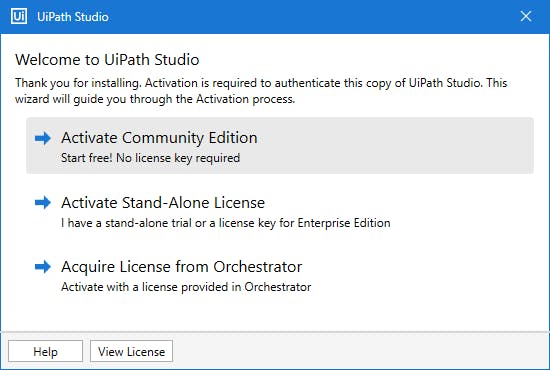
This will open your default internet browser and a confirmation message should appear.
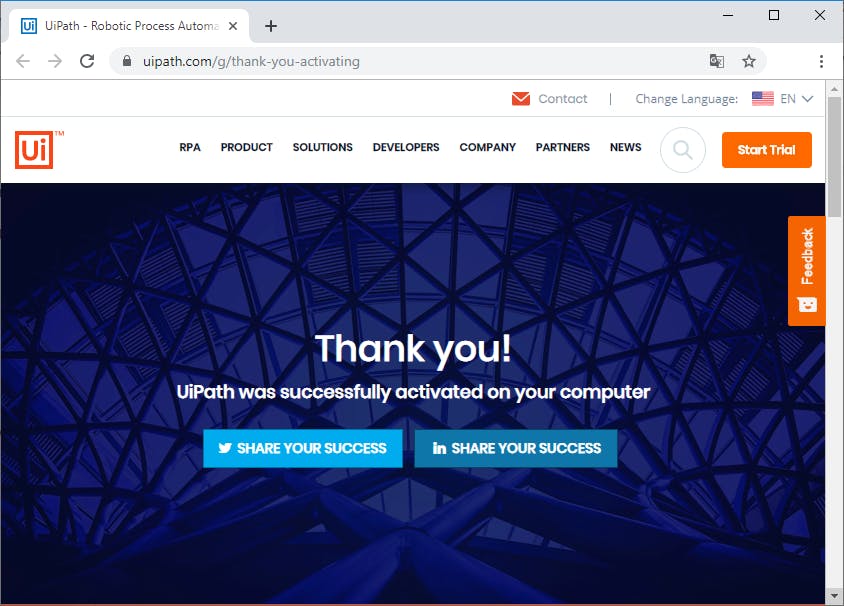
Ok, we’re ready to start!
With the help of the following steps you will learn how to instruct and run your bot to extract data from a PDF file and save it into a text file, or show it as a message on screen.
Step 1 − Open UiPath Studio and start a new blank project.
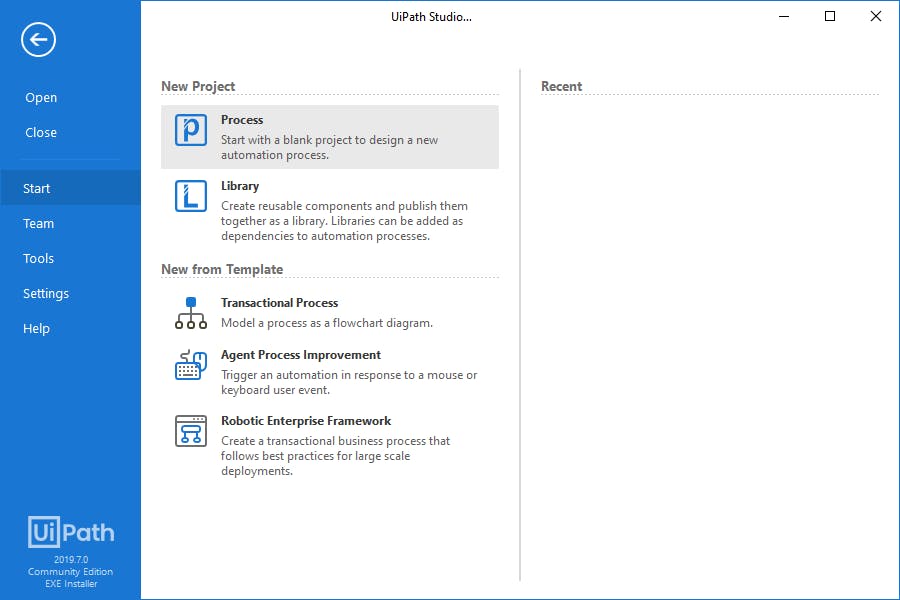
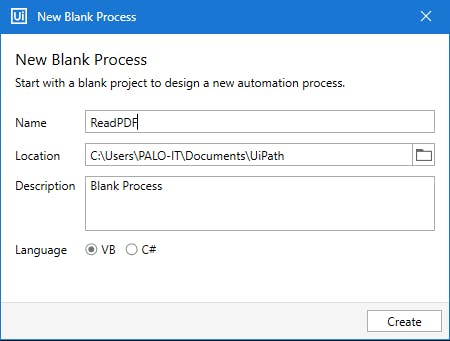
Step 2 − Copy the PDF file from which you want to extract information in the new project folder. The path should be something like ‘C:\Users\<UserName>\Documents\UiPath.’
We will use a file called readme.pdf for this exercise.
Step 3 − Drag and drop a ‘sequence’ in the ‘designer panel.’
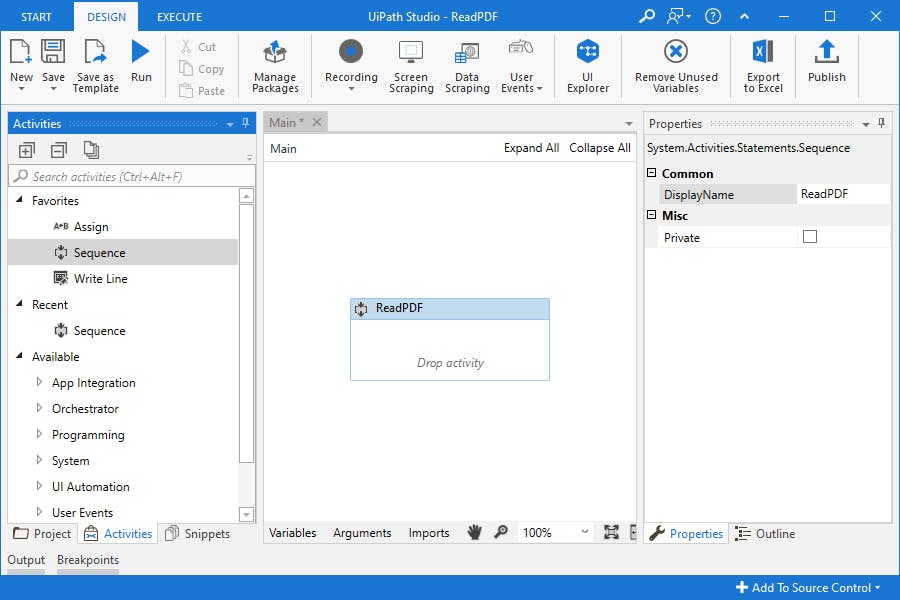
Step 4 − Drag and drop ‘read PDF text’ activity intothe sequence in the ‘designer panel.’ If the activity is not present it can be located in the ‘activity panel.’
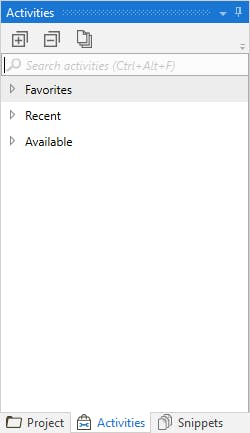
If the activity is not present, you can add it from the link that automatically appears below the search box:
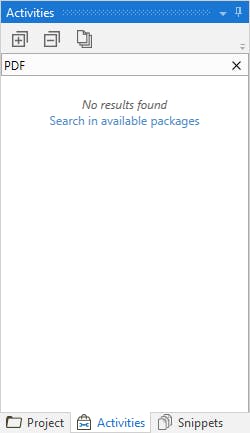
When the ‘manage packages’ window appears, select ‘official,’ from the centre panel choose ‘UiPath.PDF.Activities’ and then install and save your changes.
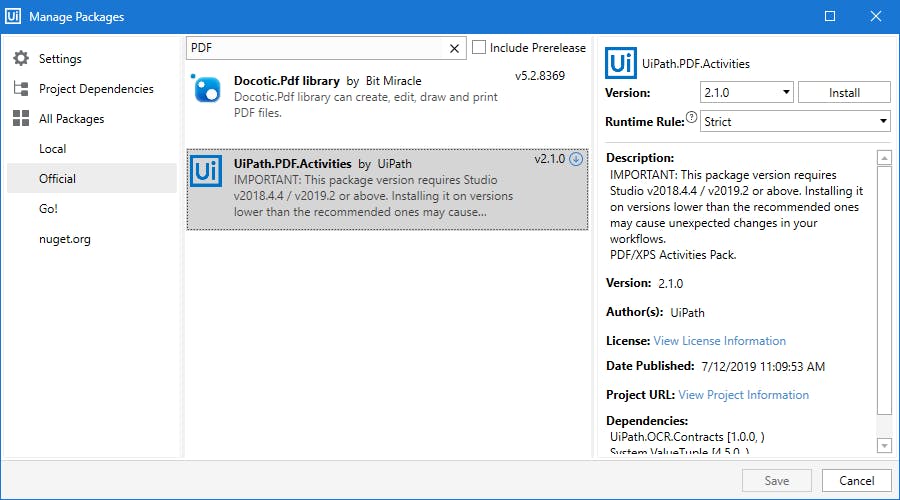
Then accept the license.
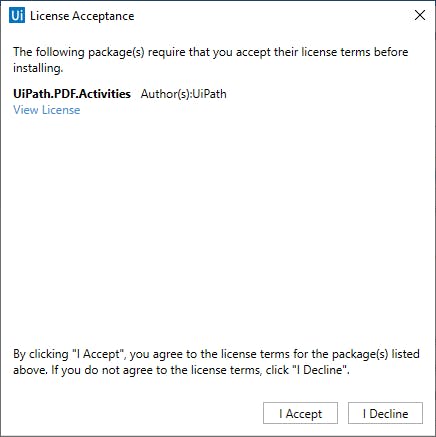
Step 5 − Back to the ‘sequence’ that we just added, we need to provide the origin path for the PDF file.
Click on the ‘browse’ button, this action will open the location of your current project where you saved the PDF file. Select the file and the path will be shown in ‘read PDF text.’
Step 6 − In the properties of the ‘read PDF text’ activity, provide the name of output data table as variable. To do this, right click in the data table text box and then click ‘create variable.’
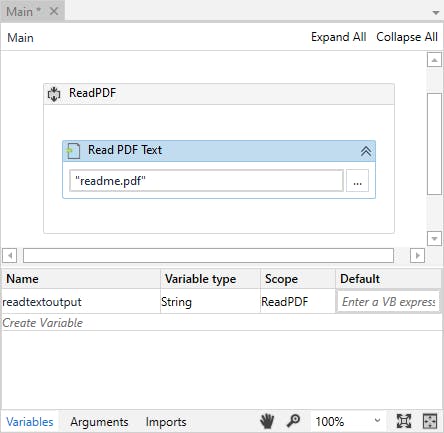
We also need to provide a range of pages to be read. By default the value is set as ‘all,’ but you can give it a pages range or a specific page number.
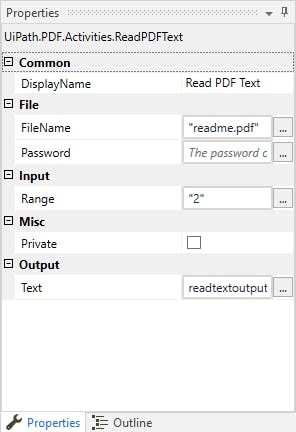
Step 7 − Now, we should write the output in the text file. We need to drag and drop ‘write text file’ activity under ‘read PDF text’ activity.
Step 8 − Provide the name of the output file in double quotes. In this case, we write “output.txt”.
Also, in the properties of ‘write text file’ activity provide the name of ‘output text’ as variable (as done in step 6). It must be the same provided in ‘read PDF text’ activities output, i.e. readtextoutput.
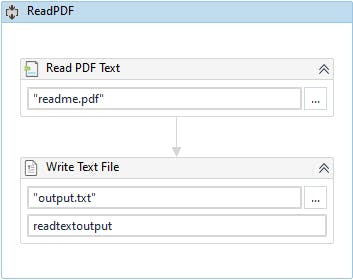
Step 9 − After getting the output, we will instruct UiPath to display it.
Search and then drag and drop a ‘message box’ under ‘write text file.’ In the text box of ‘message box’ write: readtextoutput.
Finally, the project should look like this:
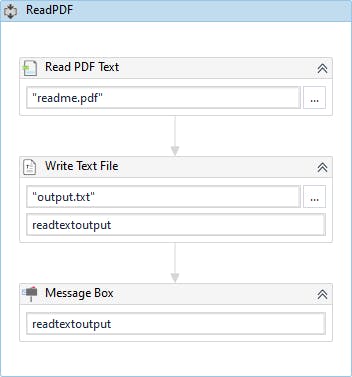
Step 11 − Run the project!
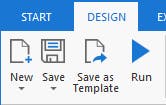
The bot will extract the PDF information and create a text file named output.txt, which will show the output in a message box.
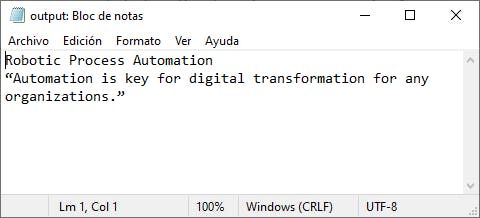
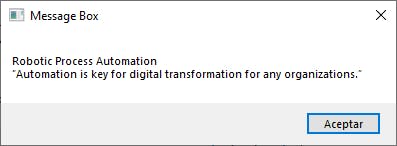
From this point, we can take the information from the PDF file and do what we need with it.
The Future of RPA
RPA is growing fast and well beyond business processes. Every time it’s implemented and scaled new initiatives are created, notably in the field of cognitive automation.
On an even larger scale, in the coming years we’ll see greater incorporation of AI in advanced decision making, inferencing and prediction. Meanwhile, we're also seeing some interesting initiatives in RPA-oriented test automation and DevOps.
So, give RPA tools a try! There are plenty of applications for them out there, many of which can improve both your personal, and organisational processes.